Browse PO Accrual allows a user to complete POs that are Fully Received and all Accounts Payable invoices posted. When Complete is selected, the total Net amount of all selected POs will be written off to the PO/AP Closing account. The amount can also be distributed to accounts the user selects if they have adequate security. The option to mark a Purchase Order complete is also available in the PO Application section of Merchant Ag FIN > Enter Unpaid.
| Access |
| Grant permission to User Profiles in Access User Profiles > select a User Profile > Security > Purchasing > Browse PO Accrual |
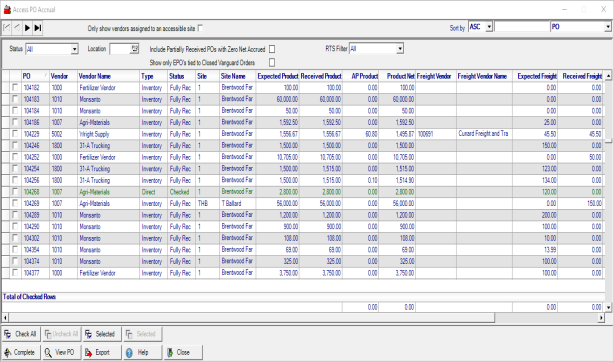
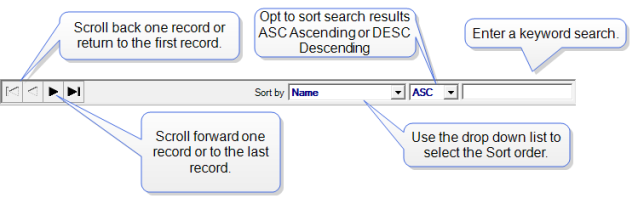
Add filtering by selecting the checkbox Only show vendors assigned to an accessible site.
Use the Status drop down list to select All, Fully Received, or Partially Received.
The Location is left blank to allow all PO's for all locations to be listed. Enter a Site ID or use F12 to search to select a location to view PO's for that location only.
Include Partially Received PO's with Zero Net Accrued- Displays partially received PO's with zero as Expected and Net value.
Show only EPOs tied to Closed Vanguard Orders can be used for locations utilizing Merchant Ag and Vanguard Ag.
Select one or multiple Purchase Orders by selecting the checkbox available in the first column. If multiple POs are selected to be marked complete, a warning message appears indicating the number of POs to be set to complete and requires confirmation.
The PO number appears.
The VendorID and Vendor Name selected on the PO is included.
Type indicates the PO type, Inventory, Non-Inventory, or Electronic.
Review the Status of a PO which may be- Displays the POs received Status, Fully Rec for Fully Received, Partial Rec for Partially Received for Standard POs. If using Electronic Purchase orders, the Status may be set to Shipping, Shipped, Accepted, or Approved.
Site- Site ID number Site Name- Site Name
The total amount of items and freight as indicated in the Expected Product column in the Financial Data section on the PO.
Received Product provides the amount of items and allocated freight received.
As invoices are entered for the Purchase Order, the AP Product Amount becomes populated.
|
Freight Vendor displays the ID of any third party freight vendor Freight Vendor Name provides the name of the third party freight vendor Expected Freight will display any expected or estimate freight entered on the PO. Received Freight indicates the actual freight entered while receiving items. AP Freight provides the amount of freight from the Accounts Payable invoice. Freight Net displays the total freight for the transaction. Grand Net provides the total amount of the transaction. |
The Net Product column tracks the difference between the amount Received and the AP Amount.
Total of Checked Rows, select the check box to the left of the PO column to receive a total amount of AP Amount and Net for the selected POs.
For example, to see the AP Amount and Net for a particular vendor, sort by vendor, select all applicable check boxes to receive total AP Amount and Net for open invoices.
Select one or multiple invoices and select  to update the PO Status to Complete if the PO has been fully received and all AP Invoices processed.
to update the PO Status to Complete if the PO has been fully received and all AP Invoices processed.
Use  to review the selected Purchase Order.
to review the selected Purchase Order.